Ask any kiosk application designer to name his biggest challenges, and you'll see interface design high up on the list. It's not that it's technically difficult to build graphical applications, or that computers are too slow to show lots of visual bells and whistles. Instead, the true challenge lies with making an interface that is easiest enough for a novice to use, but powerful enough to get the job done, handle special cases, and deal with exceptions and errors gracefully.
Normally you don't hear too much about how an application performs after the fact, though these days we can use web analytics tools to figure out when people are exiting the process too soon, where they seem to get stuck, and which buttons they really like to press.
Sadly, the folks who deployed the self-service informational kiosks at Ballantyne Village in Charlotte, N.C. don't appear to have done this. In what might be the best kiosk user interface critiques I've seen on the web, user experience expert Lynn Marentette dissects an application and lets us come along for the ride thanks to the liberal use of a video camera and YouTube. Her ultimate conclusion:
Tags: kiosks, self-service, application design
Normally you don't hear too much about how an application performs after the fact, though these days we can use web analytics tools to figure out when people are exiting the process too soon, where they seem to get stuck, and which buttons they really like to press.
Sadly, the folks who deployed the self-service informational kiosks at Ballantyne Village in Charlotte, N.C. don't appear to have done this. In what might be the best kiosk user interface critiques I've seen on the web, user experience expert Lynn Marentette dissects an application and lets us come along for the ride thanks to the liberal use of a video camera and YouTube. Her ultimate conclusion:
The large interactive touch screen displays I found at Ballantyne Village didn't live up to potential, nor did they help me achieve my goals as a first-time visitor who happened to have some time and money for an after-work shopping session.Just goes to show you (again) that what looks good on screen doesn't necessarily translate to a good user experience with your application.
They displays were attractive, but they weren't very useful. They were difficult to use, and during the time I spent exploring the displays, I was the only person who interacted with the screens or noticed the other forms of digital signage in the area.
As I approached the first screen, I noticed that in order to activate the display, I had to chase a red ball around the screen. The migrating red ball attracted me to the screen, but it wasn't always functional. On the first display, as soon as I managed to touch the ball, the screen faded to red, and did not reactivate. I chased a ball on another screen, but it did not activate at all.
I was able activate another screen which allowed me to navigate and find more information. Unfortunately, the content wasn't well-organized or as interactive as I'd expected.
The display performed as if it wanted to be both a video infomercial AND an interactive website at the same time. Web-like navigation conventions, such as a back arrow and navigation bars did not always activate when touched. This might have been related to a screen calibration problem.
There were many on-screen items that were puzzling. There was a rotating map of a large view of the Ballantyne Village area that didn't seem to provide information when touched. There was another image of the main building, with small billboards displayed that looked like they were navigation tools, but did nothing when clicked. Some menu items activated when clicked, but the sub-menus that displayed did not link to anything. I never found out about the sales!
Tags: kiosks, self-service, application design

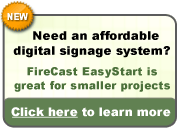
 Subscribe to this blog
Subscribe to this blog
1 comment:
Thanks for sharing my post!
Lynn Marentette
Post a Comment